Assigning activity monitors
Activity monitors can be assigned when the course is created or afterwards. An ongoing or future activity course can be edited at any time.
- Make sure you have Polar FlowLink data transfer unit plugged into a free USB port and Polar WebSync software installed on your computer. For more information, see Data transfer in activity monitoring.
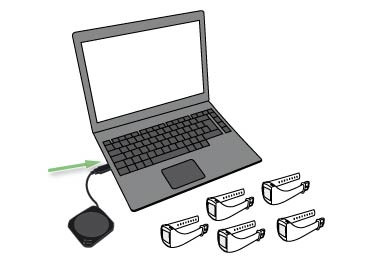
- Go to Courses.
- Find the course on the Ongoing courses list, or use the search.
- Click the row or the icon
 to open the course.
to open the course. - Click Edit course.
- Click Assign monitors.
- Place the first free activity monitor on the FlowLink with the display facing down. Make sure the Align light is lit on the FlowLink.

- WebSync prompts for Polar GoFit user credentials.
- As soon as a green tick appears for the activity monitor in WebSync and the monitor appears in Polar GoFit, place another activity monitor on the FlowLink. Follow the progress in WebSync.
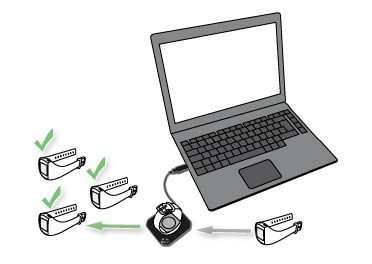
- Continue until you have assigned activity monitors to all students.
- Click Finish when you are done. The software redirects you back to the course information page.
 Working with several activity monitors: When WebSync confirms with a green tick that the activity monitor is okay, leave the software running and place the next activity monitor on the FlowLink. If you accidentally closed WebSync, it prompts for the user credentials again when needed.
Working with several activity monitors: When WebSync confirms with a green tick that the activity monitor is okay, leave the software running and place the next activity monitor on the FlowLink. If you accidentally closed WebSync, it prompts for the user credentials again when needed.